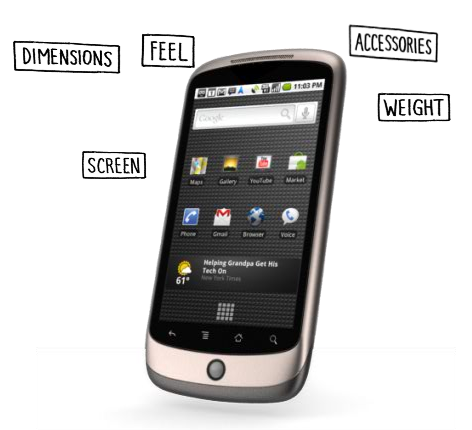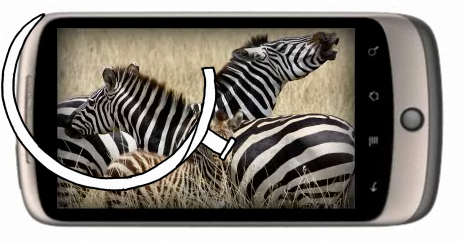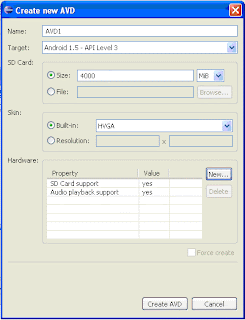President Director Taxco Indonesia Djong Surianda mengatakan, pasar ponsel QWERTY yang cocok untuk jejaring sosial masih akan sangat dominan di 2010. Namun begitu pihaknya juga menyiapkan ponsel berbasis sistem operasi Android.
“Ponsel Android itu untuk lebih menerobos pangsa pasarnya,” katanya di Jakarta, kemarin. Menurut Surianda, pihaknya siap mengeluarkan produk dengan harga tidak lebih dari Rp2 juta.
Ia menyebut hasil pengamatan internal terhadap tiga produk yang diluncurkan di 2009 terjadi fenomena menarik, karena yang lebih laku ternyata yang berharga lebih mahal. “Ini berarti ponsel China bukan dari segi harga saja yang diinginkan konsumen, melainkan juga kualitas dan fitur,” jelasnya.
Manager Marketing Byon Indonesia Tan Bunarta mengatakan persaingan ponsel China di 2010 akan semakin ketat. Hal itu karena jumlah vendor yang masuk akan bertambah, apalagi dengan dibukanya kerjasama perdagangan bebas dengan China. “Kami menargetkan pertumbuhan penjualan 30% di 2010,” kata Abun panggilan Tan Bunarta.
Senada dengan Taxco, Byon mengeluarkan produk dengan kisaran harga di bawah Rp2 juta. Harga rendah itu untuk mendorong penjualan produk ponsel QWERTY low end dan mid end.
“Kompetitor ponsel lokal lain di 2010 ini akan banyak mengeluarkan ponsel low end, sehingga arah Byon akan menggarap lebih serius di pasar low end dan mid end,” imbuhnya.
Selain Android, ponsel China juga memantapkan messenger antar sesama ponsel mirip dengan BlackBerry. Lokal Messenger berbasis Java itu akan lebih dikembangkan pada 2010 dan saat ini sudah tahap persiapan teknis dari beberapa merek.
Surianda mengatakan messenger ponsel China diharapkan bisa meluncurkan layanannya paling lambat pada Maret 2010. Konsorsium pun telah dibentuk bertujuan memperluas pangsa pasar ponsel lokal di Indonesia. “Ada beberapa merek ponsel China yang masih belum sepakat karena masih memonopoli server messenger,” tandasnya.
Ia menambahkan messenger lokal ini bisa digunakan seluruh vendor ponsel China, sehingga penggunanya bisa mencapai di atas 100 ribu. “Lokal Messenger itu memang kesepakatan antara sesama ponsel China untuk dikembangkan dengan tujuan menyaingi BlackBerry Messenger,” tambah Surianda.
Namun begitu operator bergeming dengan langkah ponsel China itu. Head of Marketing Indosat Teguh Prasetya mengatakan perkembangan BlackBerry di 2010 akan terus tinggi. Indosat menargetkan pengguna BlackBerry bisa mencapai 500 ribu atau tumbuh minimal 100% dari saat ini yang sudah lebih dari 250 ribu pelanggan.
“Untuk layanan data mobile, Indosat berusaha mempertahankan posisinya sebagai market leader terutama pelanggan BlackBerry diharapkan ada pertambahan,” katanya. Teguh mengatakan meskipun kuat di layanan data, layanan voice Indosat masih menyumbang revenue terbesar sebanyak 60%. Sementara 40% dari layanan data dan SMS. [mdr]

(istimewa)
Syamsudin Prasetyo